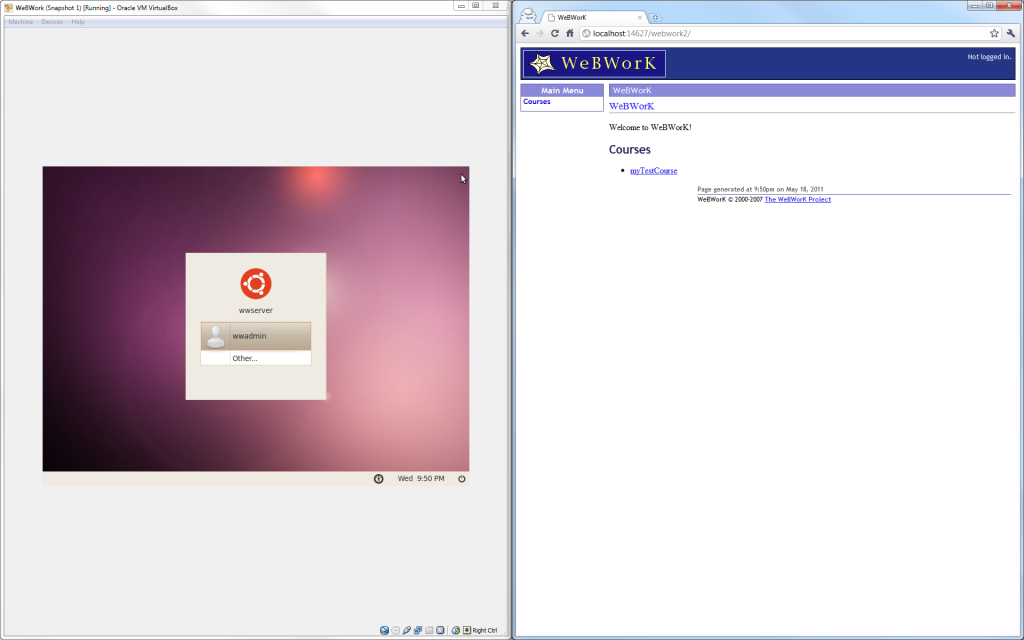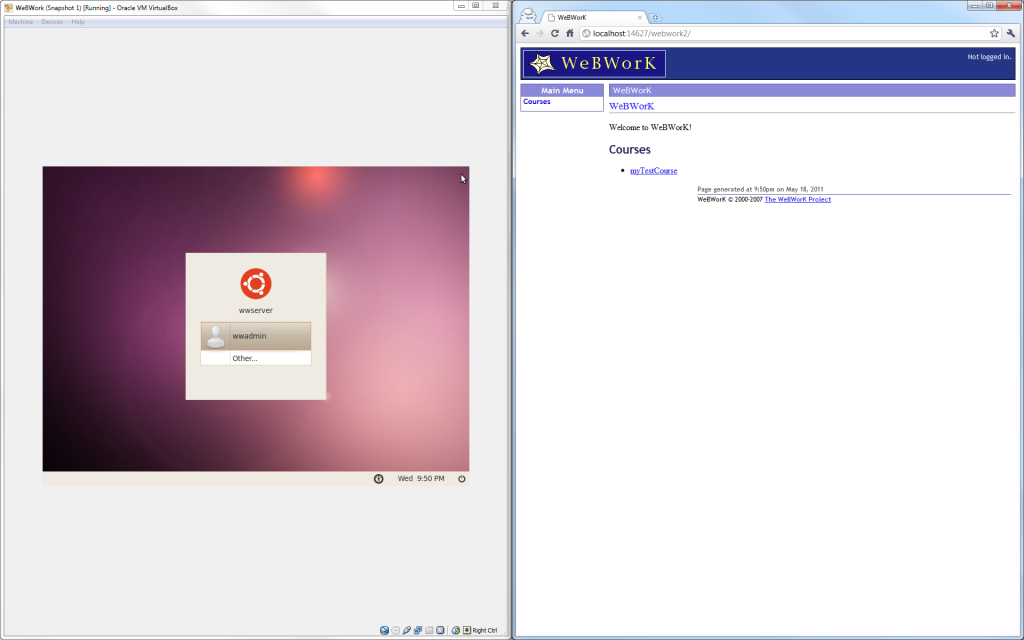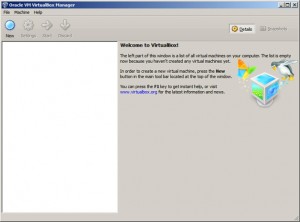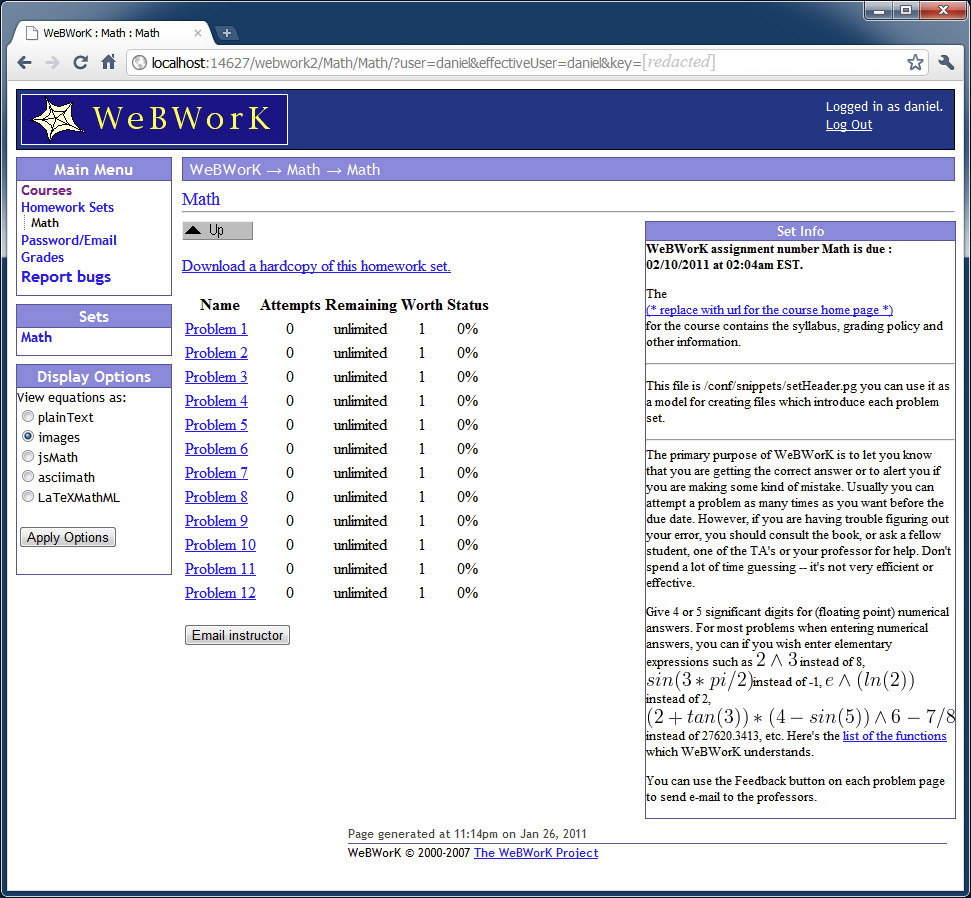Part I | Part II | Part III | Part IV
This series of posts covers the installation of WeBWork. This post, Part IV of the series, will cover how to configure your WeBWork server so that you can access the 20,000 freely available problems.
… Continued from Part III
The last post of this series, Part III, concluded with an image showing the virtual machine and the WeBWork site loaded on my computer. Let’s pick up where we left off, by loading the virtual machine and pointing our browser to http://localhost:14627/webwork2. It is not necessary to log in to the wwadmin account on the Ubuntu machine, as Apache will serve the web pages without logging in. However, it is necessary that the virtual machine is turned on. The window can be minimized to free desktop space. I should mention at this point that I logged into the wwadmin account a few days ago and updated the machine’s software using Ubuntu’s update manager. I am not exactly sure why, but this caused problems with the WeBWork installation (i.e., I received errors when trying to use the site), so I reverted to an earlier snapshot of the virtual machine. I wanted to mention this in case you were considering upgrading the software. An upgrade of the WeBWork software would possibly solve the issues that I was having, but I have not tried this yet.